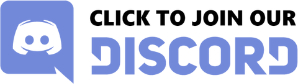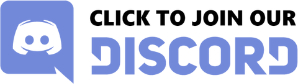And here's what Pi1200 wrote for you (he doesn't have an account here, so I just past his text here)
Using preinstalled WHDLoad Games on AmiKit (Windows)
1. Grab preinstalled WHDLoad games (.lha) from web (e.g.
https://www.whdownload.com/)
Note: Only download abandom software, not games still developed/sold!!!
2. Copy the game files (.lha) to a folder on your PC (e.g. D:\WHDLoad)
3. Use 7-Zip to extract .lha archives (select .lha files -> right click -> 7-Zip -> Extract here)
Note: This could also be done later on the Amiga side, but I do it this way on Windows
4. Delete .lha files, or move them as backup into another folder
5. Start AmiKit and press F12 to enter WinUAE configuration
6. Add the PC WHDLoad games folder as a new Volume to AmiKit
F12 -> CD & Hard drives -> Add Directory or Archive ... -> Device: GA0 | Volume Label: MyGames | Path: D:\WHDLoad | Bootable: No
7. Switch to AmiKit (F12): Look for a new Volume labeled MyGames on your workbench
8. Launch iGame: AmiKit -> Games -> iGame -> iGame
9. Right click iGame menu bar -> Settings -> Game Repository
10. Click on select folder icon in the appearing dialog and select Volume GA0: (pointing to D:\WHDLoad), then click Add -> Close buttons.
11. Right click iGame menu bar again -> Actions -> Scan Repositories then grab a coffee or two (depending on amount of games to be scanned)
12. Select and start your preinstalled WHDLoad games via iGames and have fun
Note: Some games may require additional Kickstart roms to work. For max. compatibility you should copy over this kickfiles roms (e.g. from Cloanto AmigaForever) to AmiKit:Devs/Kickstarts folder and rename them as needed. Infos about the naming convention can be found here:
https://www.whdload.de/docs/en/need.html.I usually provide following rom files: kick33180.A500 (Amiga OS 1.2), kick34005.A500 (Amiga OS 1.3) and kick40068.A1200 (Amiga OS 3.1). Remember to copy over the rom.key file too in case you use the encrypted Cloanto AmigaForever roms.