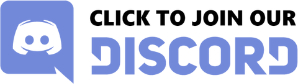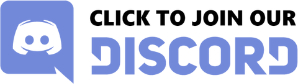This is an «assisted» user-guide to installing AmiKit on Linux Debian 12 Bookworm. The end result of this install will create a working version of AmiKit that is 99% exactly the same as the Raspberry Pi version, with no need to use Wine in linux.
This is not an official build, however if you already own AmiKit on Linux/Windows/RaspberryP
i or MAC, you can use this guide/download to create your own USB or Hard-Drive bootable version of AmiKit for Debian 12 Bookworm.
The only requirements are:
1: You have a working version of AmiKit
2: You have a laptop or PC that you can boot from a USB or a spare hard-drive
(This installer will not work with your current OS, you need to create a new bootable drive and install Debian 12 on it. DO NOT ATTEMPT TO RUN THIS INSTALLER ON YOUR CURRENT OS).
3: You know how to install a linux desktop to a fresh USB or hard-drive
4: You have some spare USB thumb drives (16GB or more)
The basis for this install is Debian 12 bookworm xfce and Amiberry 6.2.0 beta and a big thanks is owed to all involved in creating these (especially MiDWaN).
Let's get started.
1: If you own AmiKit on Raspberry Pi you just need to copy the /home/amikit/AmiKit/ folder to a spare USB.
However if you own AmiKit on Windows/Linux or MAC you will need to do the following:
A: Start AmiKit
B: Open Directory Opus from the start menu
C: On the left side choose AK0: and on the right choose a directory/drive you can access from your OS (Windows etc.)
D: On the right side create a new folder called AmiKit, open it, and copy everything from the left to the right.
(This may take five minutes or so, skip any errors)
E: Close AmiKit and copy the AmiKit folder you created along with your kick.rom to your first USB
2: Download Debian 12 bookworm xfce here:
https://cdimage.debian.org/debian-cd/current-live/amd64/iso-hybrid/debian-live-12.5.0-amd64-xfce.iso
and use something like Balena Etcher to burn it to a second USB
3: Prepare your laptop / PC (x86) to install Debian 12 bookworm
(This may be installing to a bootable USB or a new hard-drive, but NOT to your existing system)
Put the second USB in the computer and boot from it. Follow the usual prompts to install Debian, choose to use root and create a password. When asked, make a new user with the username amikit and the user password amikit and set the grub installer to the disk/usb you are installing to (not from).
Continue through the prompts and finally reboot and login. If you cannot login or it fails to boot search for help online. I cannot teach you how to create a working Linux system here.
Once booted you will need to give the user (amikit) sudo privileges:
Open a terminal and type (one line at a time):
su root
(enter the root password you used during install)
sudo adduser amikit sudo
su amikit
sudo reboot
(or reboot the computer)
4: There is no need to do anything else the installer will do it for you. Download/copy this file to /home/amikit/Downloads/
https://mega.nz/file/Qiwy3BBJ#dnnL3rXT7GWo0ZtPcDZgQlUDoC5jaeJzVJebFe1H-uw
Right click on it and choose «Extract Here»
Once extracted you will have a new folder called AmiKit.x86, open it, right click and choose «Open Terminal Here»
In the new terminal type:
./install
Let the program run and then close the terminal (DO NOT REBOOT YET)
5: Insert the first USB and copy the AmiKit folder to /home/amikit/ (overwrite the current folder) and copy your kick.rom (and 'iso if needed) to the «START HERE» folder on the desktop.
6: Restart your computer and .....«BE AMAZED»..... 
=======================
Your computer will automatically login, however some of the desktop items will need to be activated the first time you use them. If you see any prompts choose «Mark Executable».
If the copy of AmiKit you copied over has been run before you can just start the AmiKit icon on the desktop and carry on as before, however if it is a new install you will need to locate the .iso file from within the HardDrive/CD tab of Amiberry and follow the installation prompts.
If this is an active version of AmiKit on the same computer you used before you should have no issues, however, if you are using a different computer you may have issues with screen resolution. Before you boot the first time go to:
/home/amikit/AmiKit/Prefs/Env-Archive/Sys/
and delete the file called «screenmode.prefs» you will then be able to choose an appropriate resolution for your new computer when you boot AmiKit.
=======================
I hope this works for you. I spent a few weeks tweeking the programs for just one laptop as I wanted to have AmiKit on my new Debian 12 bookworm system. I can offer limited support here in the forums and on Discord as so many computers have so many different quirks. I currently run AmiKit on Raspberry Pi 4. Raspberry Pi 5. Linux Mint (with Wine), Ubuntu (with Wine), Windows (Win-uae) and Debian 12 Bookworm (x86 without Wine but with Amiberry 6.2.0).
You may ask «Why?», and my answer is simple. Because I enjoy using it. I enjoy tinkering with it, I enjoy building it into systems that are new, I enjoy getting it to work better and be more adaptive to all environments (not MAC / Pistorm / Vampire as I do not have them). I have been using (and abusing) Linux for over 18 years, and I still enjoy the challenge of creating something for it. AmiKit helped me realise why, after over 35 years of using a computer, I still enjoy creating scripts, programs and solving problems.
The reason I wrote this script is thanks to one person who made something similar for the Amiga/RaspberryPi and created an installer for his own package called «Emiga». You can find it here:
https://github.com/cwsoft/Emiga
It is an excellent installer which works great with a standard Raspberry Pi 4 setup and allows you to create your own Amiga Workbench systems (you could add AmiKit if you have the files), while using Amiberry as the basis with a really nice slick desktop.
------------------------
Finally, if this doesn't work for you I apologise. I can only do so much with just a few working systems. However, the installer is totally open-source and once extracted everything is there for you to see. Please play about with the script and the archive to tailor it to your own requirements. If you see any errors, please point them out. This version cannot yet be updated in the usual way (via the AmiKit updater) and doing so may corrupt this system (DON'T DO IT). If you want an updated version, use your usual system and again copy the AmiKit folder to a new USB and copy the folder to this version.
For users who have only used Windows or Linux/MAC (via Wine) you will see some great additions on the desktop. There are dedicated folders for your WHDLoad Games and Demos and a Wallpaper Changer (random-manual or random on reboot), and it may be a great way to «Get into Linux» with a dedicated system for your Amiga pleasure.
==================================IMPORTANT NOTE===========================
Do not use this script/instaler on a working system that you cannot afford to lose. There is «no guarantee» (IT WON'T WORK) and this is not affiliated with AmiKit at all. This is a simple user based installer so do not download it unless you are aware of the implications you will have if you stupidly run it on a working system. Please install on a fresh (throw-away) system only.
This system was built using the Raspberry Pi version of AmiKit. If any individual programs inside AmiKit fail to run, it is not a problem with AmiKit. This is just a test-version to show how the systen runs and I cannot test every program.
If you enjoy it, please let me know.
wiisoldier
March 2024